Having trouble with a temporary profile error on Windows 10? Learn how to fix this common user issue quickly and easily.
Understanding the Cause
To fix the temporary profile error in Windows 10, it is important to understand the cause of the issue. This error occurs when the operating system is unable to load the user profile correctly, leading to a temporary profile being created instead.
One common cause of this error is a corrupted user profile. To fix this, you can try creating a new user profile and transferring your files from the old profile to the new one.
Another possible cause of the temporary profile error is a problem with the Windows Registry. In this case, you can try using the Registry Editor to fix any issues with the user profile.
It is also important to check for any recent Windows Updates that may have caused the error. If this is the case, you can try uninstalling the updates to see if that resolves the issue.
If you are still experiencing the temporary profile error after trying these solutions, you may need to seek further assistance from Microsoft Support or a professional technician.
Steps to Fix the Issue
- Open File Explorer
- Go to C:\Users
- Check for a folder named “TEMP” or with your username followed by “.000”
- If found, delete it
Registry Edit
- Open Registry Editor by typing “regedit” in the search bar
- Navigate to HKEY_LOCAL_MACHINE\SOFTWARE\Microsoft\Windows NT\CurrentVersion\ProfileList
- Find the key with the “.bak” extension
- Rename it by removing the “.bak” extension
Create New User Account
- Open Settings
- Go to Accounts
- Select Family & other users
- Click on Add someone else to this PC
- Follow the prompts to create a new user account
Creating a New User Profile
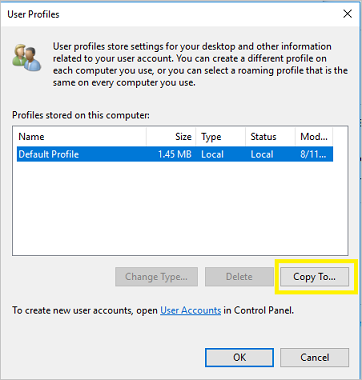
To create a new user profile in Windows 10, follow these steps:
1. Open the Start menu and click on “Settings.”
2. In the Settings menu, select “Accounts” and then click on “Family & other users.”
3. Under “Other users,” click on “Add someone else to this PC.”
4. Follow the on-screen instructions to create a new user profile, including entering a username and password.
5. Once the new user profile is created, restart your computer to apply the changes.
By creating a new user profile, you can potentially resolve the temporary profile error in Windows 10 and continue using your computer without any issues.
Setting Permissions Correctly
To fix the temporary profile error in Windows 10, it is crucial to ensure that permissions are set correctly. Firstly, navigate to the Registry Editor by typing “regedit” into the Windows search bar and hitting Enter. Next, locate the following registry key: HKEY_LOCAL_MACHINE\SOFTWARE\Microsoft\Windows NT\CurrentVersion\ProfileList.
Under this key, you will see a list of user profiles. Look for the one that ends in “.bak” and delete it. Then, find the profile without the “.bak” extension and double-click on the “State” value. Change the value data to “0” and click OK.
After making these changes, restart your computer and log in to your user account to see if the temporary profile error has been resolved. If the issue persists, you may need to create a new user account and transfer your files and settings to the new profile.
By setting permissions correctly in the Registry Editor, you can effectively fix the temporary profile error in Windows 10 and regain access to your user account.
Troubleshooting Common Problems
If you are experiencing a temporary profile error on Windows 10, there are a few common troubleshooting steps you can take to resolve the issue.
First, restart your computer to see if the error resolves itself. Sometimes a simple reboot can fix temporary profile errors.
If restarting doesn’t work, try logging in with another user account on the same computer. This will help determine if the issue is specific to your user profile or a system-wide problem.
Check for Windows updates and install any available updates to ensure your operating system is up to date. Sometimes temporary profile errors can be caused by outdated software.
Run a virus scan using your preferred antivirus software to check for any malware that may be causing the temporary profile error.
If the issue persists, you can try creating a new user account and transferring your files and settings to the new account. This can help bypass the temporary profile error and allow you to access your files.
Additional Resources and Help
| Resource | Description | Link |
|---|---|---|
| Microsoft Support | Official support page for Windows 10 users experiencing temporary profile errors. | Visit |
| Windows Community Forums | Community forum where users can seek help and advice from other Windows 10 users. | Visit |
| YouTube Tutorials | Video tutorials on how to fix temporary profile errors on Windows 10. | Visit |
| Tech Support Companies | Professional tech support companies that can help resolve temporary profile errors. | Visit |
Conclusion and Summary
After following the steps outlined in this article to fix the Temporary Profile Error on Windows 10, it is important to summarize the key points and wrap up the process.
In conclusion, the Temporary Profile Error can be resolved by creating a new user account and transferring files from the old profile to the new one. This will ensure that your data is safe and accessible without any issues.
To summarize, backup all important files from the old profile, create a new user account through the Control Panel, and transfer the files to the new profile using File Explorer.
F.A.Qs
How do I fix temporary profile issues?
To fix temporary profile issues, you can try accessing the Registry, running sfc /scannow and DISM commands in Command Prompt with admin rights, and checking the Active Directory Console for any potential solutions.
How do I delete a user temp profile?
To delete a user temp profile, you can open the System Properties by right-clicking on “This PC” and selecting “Properties.” Then, go to the “Advanced system settings” and click on the “Settings” button under the “User Profiles” section. From there, select the user profile that is experiencing the issue and click on “Delete.”
Why is my Microsoft account temporary profile?
Your Microsoft account may be in a temporary profile because the user account has become corrupted and cannot start properly. Windows will sign you into a temporary account in this case. It is important not to set up or copy files into the temporary account as it is not meant to be used as a normal account. Restarting your computer may allow you to access your original account again.
