Having trouble with your Chromecast device not being found? Let’s troubleshoot the issue together.
Ensure Device Is Powered On and Connected

Ensure Device Is Powered On and Connected: Before troubleshooting further, make sure your Chromecast device is powered on and connected to the same Wi-Fi network as your casting device. Check that the power cable is securely connected and the device is properly plugged in. If using a mobile device, ensure that Bluetooth is enabled and the Google Cast app is installed.
Reboot your Chromecast by unplugging it for a few seconds and then plugging it back in. If the issue persists, consider performing a factory reset following the manufacturer’s instructions.
Verify Wi-Fi Network Connection
- Check Wi-Fi Connection
- Make sure your device is connected to the same Wi-Fi network as your Chromecast.
- Try resetting your Wi-Fi router and reconnecting your device to the network.
Restart Device and Network Equipment
Restart your Chromecast device and network equipment to troubleshoot the “Device Not Found” issue. First, unplug your Chromecast device from the power source and wait for a few seconds. Then, restart your router by unplugging it from the power source and plugging it back in. Once both devices have been restarted, plug your Chromecast device back in and wait for it to fully boot up. Finally, check if the issue persists by attempting to connect to your Chromecast device again.
This simple step can often resolve connectivity issues quickly.
Check Input and Setup Configuration
To troubleshoot Chromecast device not found, first, check the input and setup configuration. Ensure that your Chromecast is properly connected to the television and power source. Make sure that the device is turned on and in range of your Wi-Fi network.
Next, verify that your mobile device or computer is connected to the same Wi-Fi network as the Chromecast. Restart the Chromecast by unplugging it from the power source and plugging it back in.
If the issue persists, consider performing a factory reset on the Chromecast. This will reset all settings and may resolve any connectivity issues.
Disable AP Isolation and Add Firewall Exceptions
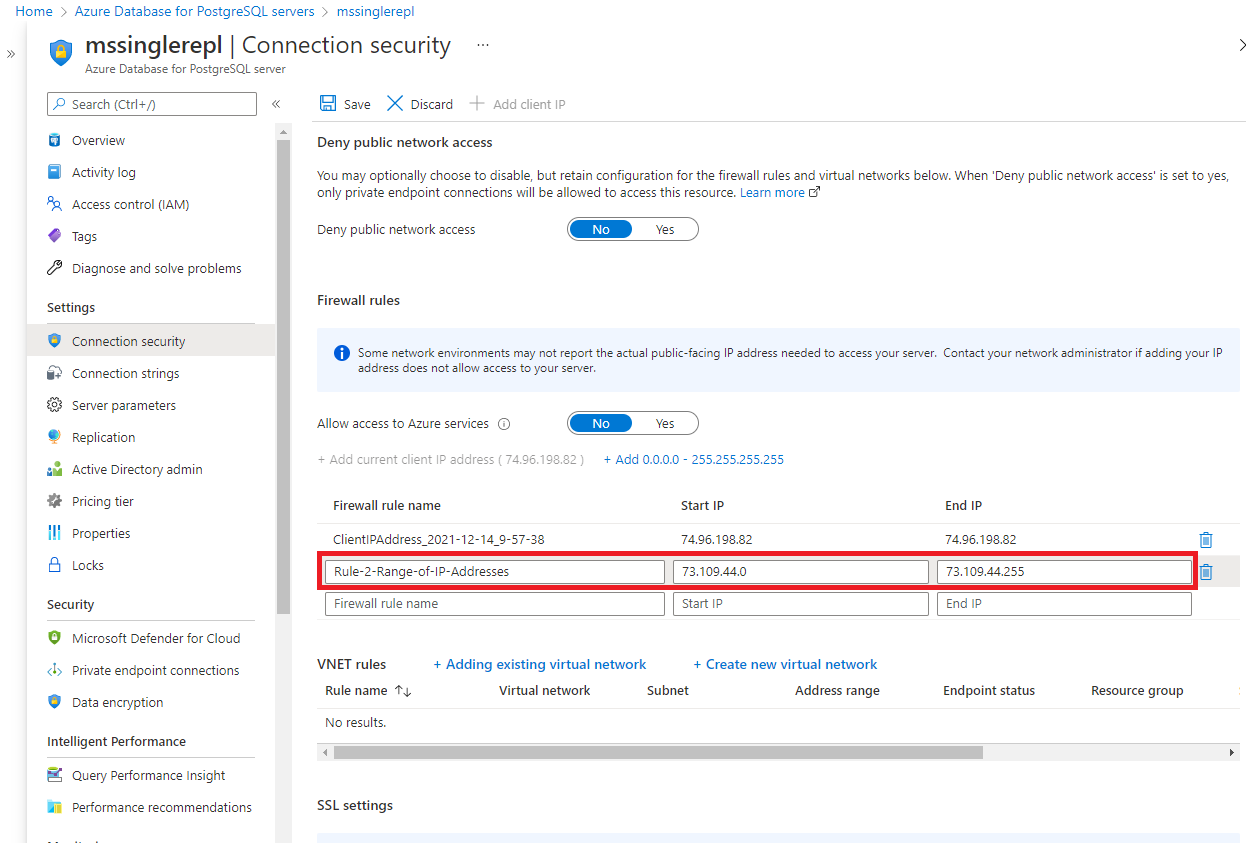
Disable AP Isolation: To troubleshoot Chromecast device not found, disable AP Isolation on your router settings. This feature can prevent devices on the same network from communicating with each other. By turning off AP Isolation, you allow the Chromecast to be discovered by other devices on the network.
Add Firewall Exceptions: Make sure to add firewall exceptions for the Chromecast device on your router settings. This will allow the necessary communication between the device and your network. Check your router’s firewall settings and add an exception for the Chromecast to ensure it is not being blocked.
Resolve Connection and Setup Errors
To resolve connection and setup errors with your Chromecast device not being found, first reboot your router and Chromecast. Make sure both are turned on and connected to the same wireless network. Check if the Chromecast is plugged into a power source and that the HDMI input on your TV is correct. If you’re using a mobile device, ensure that the Google Cast app is installed and updated.
Try connecting using a different device or network to see if the issue persists. If all else fails, check for any firmware updates or contact the Google community for further assistance.
F.A.Qs
Why is my Chromecast not showing up?
Your Chromecast may not be showing up due to a possible connectivity issue. Try troubleshooting by unplugging the power cable from the Chromecast device, waiting a few seconds, then plugging it back in. Wait a couple of minutes and check if your device now appears on the list of devices you can cast to.
Why can’t my device find my Chromecast?
Your device may not be able to find your Chromecast because it is not connected to the same Wi-Fi network as your phone or tablet. Make sure both devices are on the same network to enable proper communication.
How do I get my Chromecast back on?
To get your Chromecast back on, you can unplug the power cable from your device, wait for about a minute, and then plug it back in.
Why can’t I connect my Chromecast?
You can’t connect your Chromecast because there may be Wi-Fi or Bluetooth interference. Try restarting your modem or router, following manufacturer instructions, and ensuring the Chromecast is not touching other devices or cables.
