In this article, I will discuss how to fix the HTTP Error 503 Service Unavailable in Google Chrome.
Understanding Root Causes and Server-Side Issues
To understand the root causes of the HTTP Error 503 Service Unavailable in Google Chrome, it is important to look at server-side issues that may be triggering this error. First, check the server status to ensure it is not overloaded or undergoing maintenance. If the server is experiencing high traffic or technical difficulties, it may result in the service being unavailable.
Next, review the server logs to identify any specific errors or issues that could be causing the error. Look for any patterns or recurring issues that may be leading to the service being unavailable. Check for any misconfigurations in the server settings that could be causing the problem.
Additionally, analyze the web cache settings to see if they are contributing to the error. Clearing the cache or adjusting the settings may help resolve the issue. Consider updating the server software or application to the latest version to ensure compatibility with Google Chrome and other web browsers.
Simple Troubleshooting and Server Diagnostics
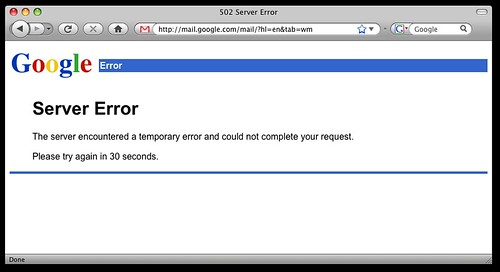
- Check Internet Connection
- Ensure that your device is connected to the internet
- Try accessing other websites to confirm connectivity
- Reload the Webpage
- Click the refresh button on your browser
- Press F5 on your keyboard to reload the webpage
- Clear Browser Cache
- Go to browser settings
- Clear browsing data, including cache and cookies
- Check Server Status
- Visit the website’s status page
- Look for any updates on server maintenance or downtime
Deactivating Plugins and Themes for Troubleshooting
To troubleshoot the HTTP Error 503 Service Unavailable in Google Chrome, one effective step is to deactivate plugins and themes. This can help identify if any of them are causing the issue.
Deactivating Plugins: Go to your WordPress dashboard, navigate to the Plugins section, and deactivate all plugins at once. Then, reactivate them one by one to see which one is causing the error.
Deactivating Themes: Switch to a default theme like Twenty Twenty to check if the issue is caused by your current theme. If the error disappears, then your theme may be the culprit.
If deactivating plugins and themes does not resolve the HTTP Error 503, you may need to further investigate the issue by checking your web server, web cache, or communication protocols. Remember to clear your browser cache and cookies, and try accessing the website in a different browser like Firefox.
Server Resource Management and Overload Solutions
To effectively manage server resources and prevent overload leading to HTTP Error 503 Service Unavailable in Google Chrome, consider optimizing your website’s performance by enabling caching mechanisms, compressing large files, and minimizing unnecessary plugins or scripts. Keeping your server software, such as Apache or Nginx, up to date can also help prevent resource exhaustion and potential downtime.
Monitor your server’s resource usage regularly to identify any spikes or unusual activity that may be causing the error. Utilize tools like cPanel or third-party monitoring services to keep track of CPU, memory, and disk utilization.
If your website still experiences downtime due to server overload, consider upgrading your hosting plan to accommodate increased traffic or implementing load balancing techniques to distribute traffic evenly across multiple servers.
In case of persistent HTTP Error 503 Service Unavailable, reach out to your web hosting provider for assistance in troubleshooting the issue. They may be able to provide insights or solutions to resolve the problem.
Checking and Optimizing Key Server Files

| Server File | Description | Optimization Tips |
|---|---|---|
| Configuration files (e.g. nginx.conf, httpd.conf) | These files contain server configuration settings that may be misconfigured. | Check for syntax errors and ensure proper server settings. |
| Application code files (e.g. index.php, app.js) | These files contain the code that runs the server-side application. | Optimize code for efficiency and check for any errors that may cause the server to crash. |
| Log files (e.g. access.log, error.log) | These files contain information about server requests and errors. | Check for any recurring errors and address them to prevent server downtime. |
| Database files (e.g. MySQL databases) | These files store data used by the server-side application. | Optimize database queries and ensure proper indexing to improve server performance. |
Debugging and Maintenance Strategies
To debug and maintain the HTTP Error 503 Service Unavailable in Google Chrome, start by clearing your browser cache and cookies. This can help resolve any temporary issues that may be causing the error.
Next, check the status of the web server you are trying to access. If the server is down or experiencing issues, you will continue to see the 503 error.
If the issue persists, try accessing the website using a different web browser such as Firefox to see if the error is specific to Chrome.
You can also restart your computer to ensure that there are no underlying issues with your system that may be causing the error.
Additionally, make sure that your Google Account is signed in properly and that there are no issues with your internet connection.
Enhancing Browser Compatibility and Performance
To enhance browser compatibility and performance in Google Chrome, you can try clearing the cache and cookies in the browser settings. This can help resolve the HTTP Error 503 Service Unavailable issue.
Additionally, you can check for any browser extensions or plugins that may be causing conflicts with the website you are trying to access. Disabling or removing them can sometimes fix the problem.
If the error persists, try updating Google Chrome to the latest version to ensure that you are using the most stable and compatible version of the browser.
Another solution is to restart your computer or device to refresh the system and potentially resolve any underlying issues that may be causing the error.
If none of these solutions work, you may want to contact the website administrator to see if there are any known issues on their end that could be causing the HTTP Error 503 Service Unavailable message.
Preventative Measures and Regular Maintenance
To prevent HTTP Error 503 Service Unavailable in Google Chrome, it is important to take preventative measures and regularly maintain your system.
One preventative measure is to clear your browser’s cache regularly. This can help prevent the error from occurring due to outdated or corrupted files.
Regularly updating your web browser and operating system is also crucial in preventing this error. Make sure you are using the latest version of Google Chrome and Windows 7, if applicable.
If you are experiencing the error frequently, consider checking your internet connection and restarting your router. Sometimes a simple reset can resolve the issue.
It is also recommended to check for any issues with your server or website hosting. Contact your web hosting provider or system administrator to ensure there are no server-side problems causing the error.
Additionally, ensuring that your website is user-friendly and easily accessible can help prevent error messages like HTTP Error 503. Make sure your website’s URLs are correctly formatted and that all links are working properly.
FAQ
Why is Chrome 503 service temporarily unavailable?
Chrome is displaying a 503 service temporarily unavailable error because the server is not ready to handle the request. This could be due to maintenance or server overload.
How do I fix service unavailable error 503?
To fix a service unavailable error 503, you can start by checking resource usage, looking into ongoing maintenance, stopping running processes, resetting your firewall, checking server logs and fixing any code issues, restarting your server and networking equipment, and verifying your DNS settings.
How to bypass 503 service temporarily unavailable?
To bypass the 503 service temporarily unavailable error, you can restart your server and networking equipment. This can help resolve any connectivity issues causing the error.
Will Error 503 fix itself?
Error 503 can fix itself in many cases as it is often temporary and resolves once the server is able to handle requests again. However, recurring 503 errors can impact user experience, highlighting the importance for website owners to address them promptly.
